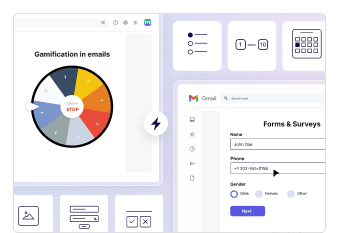Are you frustrated trying to figure out how to tab in Gmail? Unfortunately, Gmail doesn’t behave like modern Word processors. When you simply press the Tab button, it will not add the allocated space.
That’s why in this guide, we will show you how to tab in Gmail on your computer and on your smartphone.
Table of contents
The problem with using the tab key in Gmail
Unlike other word processors, Gmail doesn’t indent your line when you press the Tab button on your keyboard. It instead shifts the focus to the next “actionable” item (i.e., send button).
So if you accidentally sent an email and realize that you forgot to indent your sentences properly, you can recall the email, add indentation, and send it again.
Recalling an email is exactly what it sounds like. You recall it after you sent the emails. If you’re curious to know more about it, then explore our How to recall an email in Gmail that will show you the step-by-step instructions.
Coming back to how to tab in Gmail, here is how you can achieve it.
Become an email marketing expert in 90 mins
On-demand certification to master email marketing
How to tab in Gmail on computers
There are three easy ways to achieve this function:
1. With keyboard shortcuts
Follow these steps to quickly as tab space in Gmail:
Go to http://mail.google.com/ and log in to your Gmail account.
Click on the compose button.
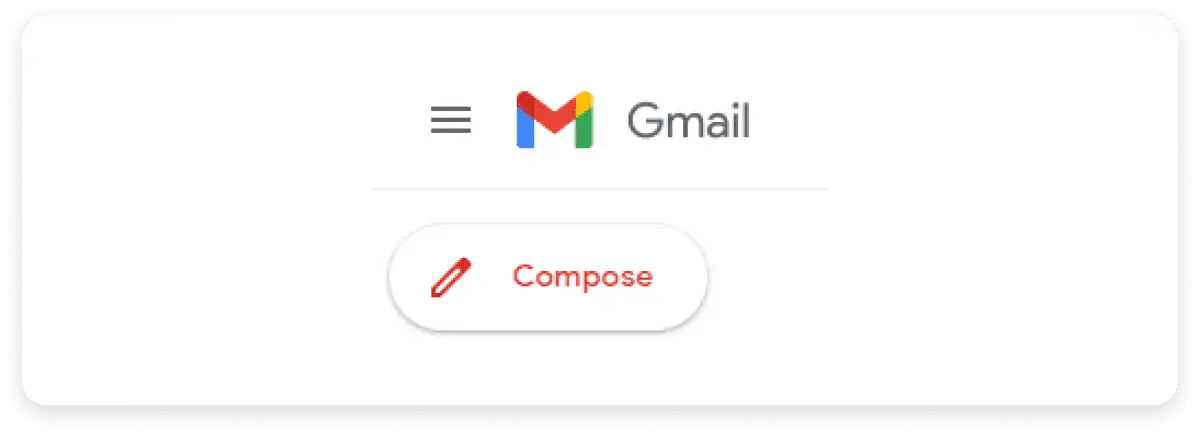
- To add tab spaces in the email body, click on CTRL + ] or CTRL + [ for Windows.
![Click on CTRL + ] or CTRL + for Windows
- Click on CMD + ] or CMD + [ for Mac.
These keyboard shortcuts will allow you to shorten your typing cycle, just like how AMP emails shorten the customer journey cycles.
Related guide: How AMP for Email Creates Customer Journey Shortcuts
2. With mouse options
Follow these steps to quickly as tab space in Gmail:
- Place your cursor where you want to indent.
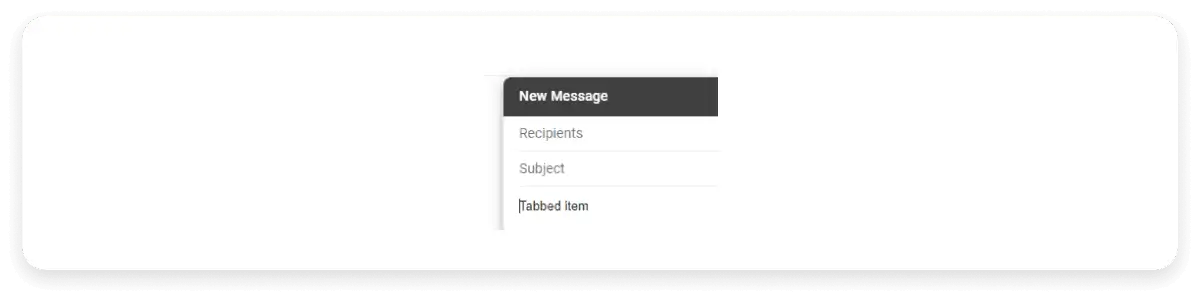
- Click on the indent or outdent icon at the bottom.
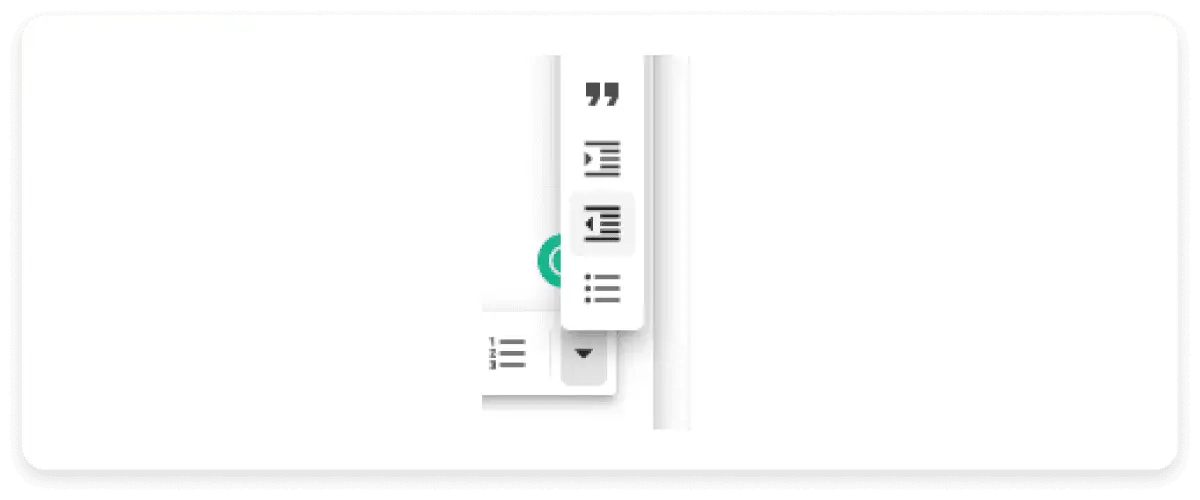
Let’s move on to learn how to add custom tab spaces.
3. With fixed-width text
With the fixed-width text method, you can customize the tab length. Here is how to do it.
Open a new draft email.
Place the cursor in the email body and go to San Serif > Fixed Width.
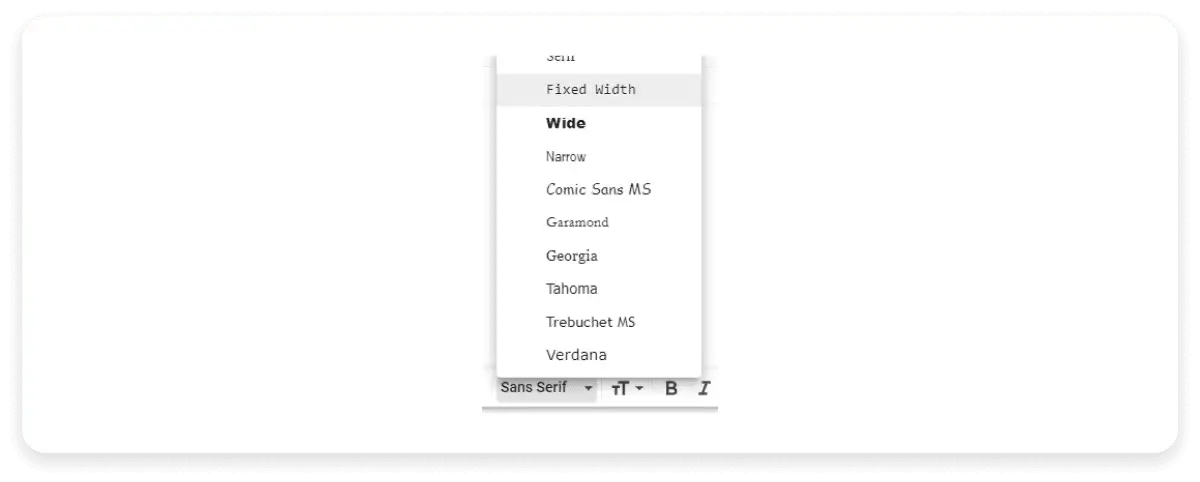
Enter as many spaces as you want and copy it.
Paste it where you want to use it as a Tab button.
How to tab in Gmail on smartphones
There are no shortcuts or click options to indent on smartphones. So we have to achieve this functionality with a workaround.
Open any notes app on your computer that syncs with your phone (G Doc).
Open a new doc and press the Tab button. You get a spaced part.
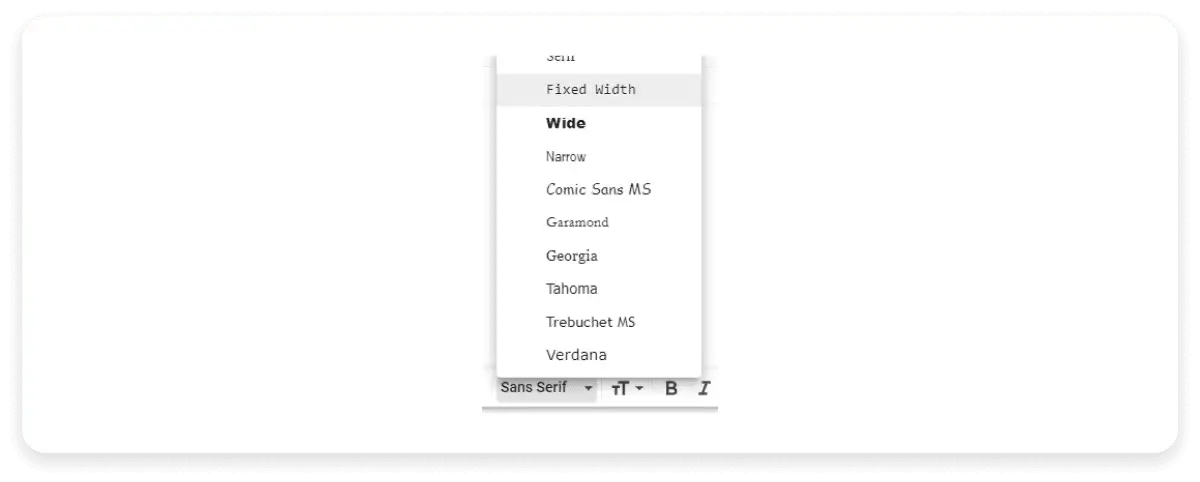
- Go to your phone and open the doc and copy that spaced part.
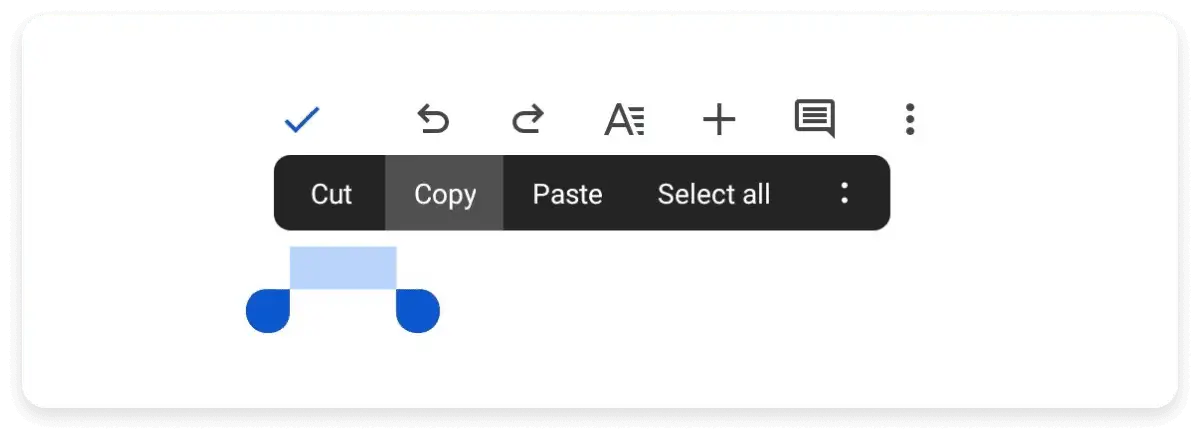
- Go to the Gmail app and paste it into your email wherever you need an indentation.
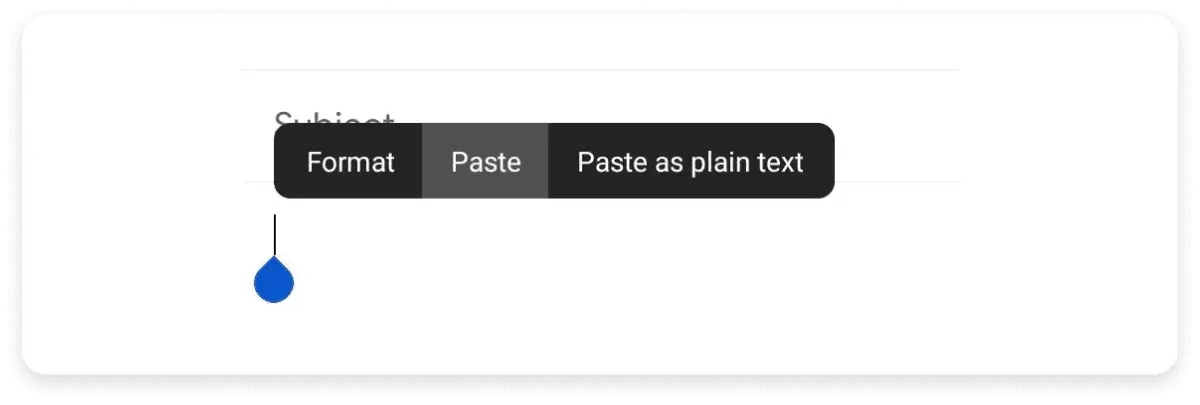
Gmail is a pretty useful tool that lets you send automated emails with methods like Mail Merge in Gmail. But for adding tab spaces on mobiles, this is the workaround you have to follow.
Related guide: Mail Merge in Gmail: A Complete Guide to Sending Personalized Emails
Get a sample AMP email in your inbox
Experience the power of interactivity right now
Takeaways
Adding tab spaces in Gmail is inconvenient. So until Gmail builds a convenient solution, you can use the methods mentioned above to add tab spaces in Gmail.
Since you’re reading about how to tab in Gmail, we assume you’re an avid Gmail user. Guess what? So are nearly 90% of all email users. And if you have heard of AMP emails and want to use them significantly boost your email conversions, you must register yourself with Gmail since its popularity.
Don’t know how? Don’t panic.
We have written an in-depth guide called How to register with Gmail, Yahoo Mail, and Mail.ru for AMP emails that will show you how to register yourself in all three email clients. Check it out to set yourself up for success from the start.
What you should do next
Hey there, thanks for reading till the end. Here are 3 ways we can help you grow your business:
Talk to an email expert. Need someone to take your email marketing to the next level? Mailmodo’s experts are here for you. Schedule a 30-minute email consultation. Don’t worry, it’s on the house. Book a meet here.
Send emails that bring higher conversions. Mailmodo is an ESP that helps you to create and send app-like interactive emails with forms, carts, calendars, games, and other widgets for higher conversions. Get started for free.
Get smarter with our email resources. Explore all our knowledge base here and learn about email marketing, marketing strategies, best practices, growth hacks, case studies, templates, and more. Access guides here.